Disclosure: This post may contain affiliate links which may earn us a commission when you click on them.
Posted by Felix Okoli on Thursday May 2, 2013 at 9:22:28:
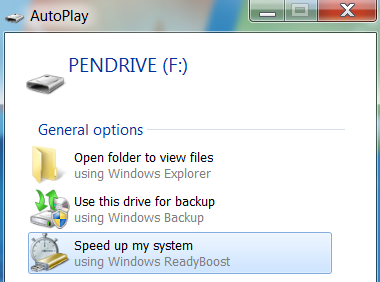 If you've got a computer that works with Windows Vista or higher, you can make use of Windows' readyboost program to speed up your system or at least make it optimally fast for you.Ordinarily, a computer user can make his system a bit faster by using the maximum recommended RAM size suitable for his OS. With the new generation of Windows OS however, you are no longer limited to internal memory as your computer could also make use of external memory as if it were a RAM. This is making flash drives more useful to computers other than just serving as storage tools.I did have a couple of empty flash drives from Sandisk that come in 8gb sizes but after my laptop kind of slowed then after a Windows 7 Installation, I had no other option than to increase the RAM size to at least 4B. Luckily I found out I could also make use of flash drives to speed up my system.Readyboost works well with flash drives that have enough space in them by making use of such space to store frequently used files so as to load up such files ahead of the time your computer needs them. What is then gives to your system is a much faster response rate and efficient time usage.In the past, RAM sizes required for Windows were not even u to 1gb but lately due to a lot of task now being done, higher version of Windows require higher RAM sizes and you don't have to keep upgrading your internal RAM when you could just make use of cheap flash drives.When you insert a flash drive into a Windows 7 or Visa system, you would get a pop up message that ask you what you want to do with the drive. You could dedicate it to Readyboost and for Windows 7, you could use up to 4gb of its disk space. I did that to my system and it's already faster. I no longer have slow browsing or typing experience and programs hardly crash down.If you system tends to be slow when running multiple task, then you should know that it's time to add more RAM to it either internally or externally. Different operating systems have different RAM requirements. For me $GB does the job pretty nicely.All you have to do is insert a flash drive with at least 4gb of space, allow it to be used to Speed up your system, Select Readyboost and click OK. I prefer dedicating a flash drive to Readyboost and use it anytime I am using my system. It makes the job easier and quicker.
If you've got a computer that works with Windows Vista or higher, you can make use of Windows' readyboost program to speed up your system or at least make it optimally fast for you.Ordinarily, a computer user can make his system a bit faster by using the maximum recommended RAM size suitable for his OS. With the new generation of Windows OS however, you are no longer limited to internal memory as your computer could also make use of external memory as if it were a RAM. This is making flash drives more useful to computers other than just serving as storage tools.I did have a couple of empty flash drives from Sandisk that come in 8gb sizes but after my laptop kind of slowed then after a Windows 7 Installation, I had no other option than to increase the RAM size to at least 4B. Luckily I found out I could also make use of flash drives to speed up my system.Readyboost works well with flash drives that have enough space in them by making use of such space to store frequently used files so as to load up such files ahead of the time your computer needs them. What is then gives to your system is a much faster response rate and efficient time usage.In the past, RAM sizes required for Windows were not even u to 1gb but lately due to a lot of task now being done, higher version of Windows require higher RAM sizes and you don't have to keep upgrading your internal RAM when you could just make use of cheap flash drives.When you insert a flash drive into a Windows 7 or Visa system, you would get a pop up message that ask you what you want to do with the drive. You could dedicate it to Readyboost and for Windows 7, you could use up to 4gb of its disk space. I did that to my system and it's already faster. I no longer have slow browsing or typing experience and programs hardly crash down.If you system tends to be slow when running multiple task, then you should know that it's time to add more RAM to it either internally or externally. Different operating systems have different RAM requirements. For me $GB does the job pretty nicely.All you have to do is insert a flash drive with at least 4gb of space, allow it to be used to Speed up your system, Select Readyboost and click OK. I prefer dedicating a flash drive to Readyboost and use it anytime I am using my system. It makes the job easier and quicker.Comments: